A Windows 8 recovery disk is helpful when you come across various PC problems. With this disk, you can get into Advanced Startup Options for a list of advanced repair and troubleshooting tools for Windows 8 like Command Prompt, System Restore, Refresh Your PC settings, Rest Your PC, Automatic Repair, and more. For example, when you forgot Windows 8 password, you can restore your system to a previous state in time using the System Restore feature in the disk.
Steps to create a Windows 8 recovery disk:
Step 1. Press Windows + Q to open the Search charm, select Settings and then type “Windows 7 File Recvoery” in the search box and you’ll find Create a recovery drive in the search results. Click it.
Step 2. Insert a blank CD/DVD and then click Create disc
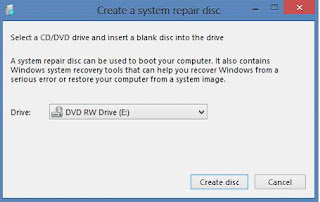
Step 3. Wait while burning. It will complete in a few seconds.
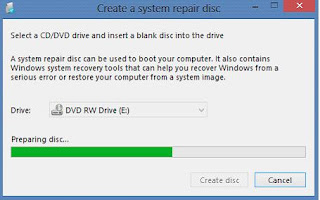
No comments:
Post a Comment