Things You’ll Need
1. Windows 8 installer
2. The product key for Windows 8
3. DVD or USB drive (at least 3GB)
Steps to create a Windows 8 disk
STEP 1. Go to Microsoft website and download Windows 8 installer, and then run it on your Windows 8 computer or other Windows PC.
STEP 2. Enter the product key for your Windows 8 when it prompts for a license, and click Next.Note: The product key is in an email that shows that you bought Windows. It looks like this: PRODUCT KEY: XXXXX-XXXXX-XXXXX-XXXXX-XXXXX
STEP 3.Select the ‘Install by creating media’ option and click Next. Following it will let you choose which media to use. You can choose between creating a USB installer, or creating an ISO file that can be burned to DVD.
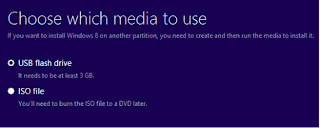
Create Windows 8 installation USB stick
If prefer to create the installation disk with USB stick, you can select the ‘USB flash drive’ option and click Next. Wait while the installation files are copied into place.
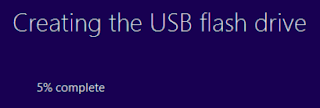
Notes: 1. The capacity of USB flash drive should be 3GB or more.
2. Please make sure that you have a backup of your important data on USB disk as it will erase everything on the device.
Create Windows 8 installation DVD
If you prefer to create an installation DVD, please take the following guide:
1. Select the ‘ISO file’ option and then click Save.
2. Choose where to save the ISO file, click Save and then wait while the image is created.
3. Once this is done, insert a blank DVD and click the ‘Open DVD burner’ link and click Burn.
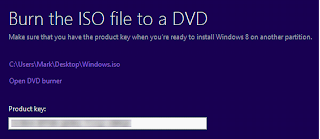

No comments:
Post a Comment